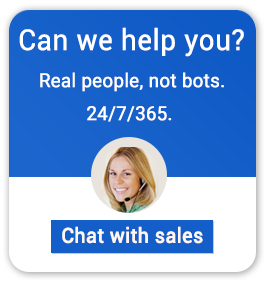What Is VDI?
Virtual Desktop Infrastructure (VDI) is a virtualization technique that involves storing and running desktop workloads, applications, and data in a server-based virtual machine (VM) situated at a datacenter.
In other words, it refers to the software, hardware and other resources required for the virtualization of a standard desktop system. Common variations for the term, often used interchangeably, are server-based computing and virtual desktop interface.
A VDI offers critical benefits including a more secure and easily manageable desktop virtualization platform, and is a productivity booster.
Why VDI?
It’s important we understand desktop virtualization in the context of businesses that are fast replacing their end user physical desktops for VDIs.
How desktops are used today in businesses has changed remarkably in the last decade or so. As a business grows in number, managing desktop PCs becomes challenging for the IT team. It puts tremendous strain on them to administer, support and troubleshoot all these desktops.
PCs lie unused, too much time is spent on administration, too many application upgrades are required. PCs break down; parts like motherboard, hard drives, processors, and CPUs need replacement. Graphics cards crash, memory needs update and last but not the least, the physical wear and tear that results from usage of PCs, are all areas that an IT/admin team takes care of. The amount of effort that goes into the maintenance and replacement of these PCs can leave the best of the internal IT teams exhausted.
From the end-user perspective, users with roaming desktop profiles or those wanting access to their desktops from remote locations go through nagging challenges. They have to download the desktop roaming profile to access it. If the location doesn’t have a strong internet connection, this can become a huge problem. This can leave them frustrated.
Desktop virtualization was introduced to help resolve all the problems that end-user physical desktops pose. It helps you add desktops faster that benefits both the end user and the administrators. You will reduce time and money administering and troubleshooting desktops with VDI.
Your users can access the exact same desktop in exactly same response time. Application updates and patches becomes fast and easy because all applications are now maintained in the data center.
Data center grade features like backup, disaster recovery and high availability for end user desktops were typically available only with high end servers in the past. With VDI, these features can be availed by the smallest of businesses.
Benefits to IT/Admin
The true power of VDI lies in the flexibility it accords to admin/IT staff of businesses. It can be tailored to multitude of usage scenarios. It doesn’t come on a pre-built off-the-shelf package. VDI deployments use a set of heterogeneous software and equipment which can be integrated to deliver customized product suites generating great user experience.
As an IT admin or a desktop support person, it gives you centralized control of end user data, applications, and devices. It offers greater security for end user data.
Deployment for desktop PCs to end users is resolved with thin clients and linked clone golden images. This lets you roll out end user devices fast and easy. Backup and recovery of end user devices gets resolved by separating user data from applications and operating systems. Further, problems created by users themselves can again be resolved by separating user data from work image.
Also, operating system and application upgrades are fast in a VDI environment. This is a great feature considering that IT teams are bogged down with overwhelming number of updates that need to be tested, deployed, and rolled out to end user desktops that may be in use.
With benefits such as data reduction, security, scalability, mission-critical resiliency, and simplified management, this powerful desktop virtualization practice has effected a paradigm shift of enterprise IT deployment from infrastructure-focused model to a user-centric approach.
Benefits to End Users
With a VDI, end users can gain access to their physical desktops with the desired personalization over the web or using portable devices of choice. You can get your applications and new OS faster than ever before. The built in remote access for end user simplifies accessing your virtual desktop. Users do not need any VPN connection or copy large files back and forth over a slow WAN link. If you are using old devices that need replacement, you can swap your device and reconnect and be back on the exact same desktop you were at before. It saves you the pain of imaging hard drives and restoring end-user files back to the local hard drive to be back at the same desktop.
In short, a VDI keeps your end users happy, improves service levels and makes your IT team function more efficiently.
Is VDI A Cost-Effective Solution?
Concerns still abound when it comes to adopting VDI. More than anything else, experts will tell you that economics has failed VDI. Research indicate that the per user cost to an organization deploying VDI easily comes to around $ 900 – $1000. Even conservative estimates round it off to not less than $700 per user. This is expensive by any count.
Yet, to look at the costing of a VDI deployment in isolation can be considered myopic. The transformation it brings to the enterprise IT is beyond just cost matrices.
The functional benefits that VDI deployment delivers make it worth every cent you spend embracing it.
- Data security: Images can be re configured to load on a desktop as a shift changes or new updates are configured. This limits the effectiveness of viruses and malware because the entire desktop image is reloaded each time the desktop is reloaded. That’s a huge incentive for businesses that prioritize data security.
- Flexibility: If there’s a problem with an update that requires to go back to a previous version of the desktop image, with VDI one can easily do that by saving a copy of the previous image before doing the update. If problems persist, a VDI set up requires you to troubleshoot just one system, since problems can generally be resolved from within the data center. That’s flexibility for you!
- Makes your BYOD workforce happy: For organizations supporting a mobile workforce, a VDI with redundant power supplies, a UPS, high-performance storage, and high-bandwidth networking lets deliver capable hardware to all users equally. That will bring smiles to the faces of your BYOD workforce.
- Easy deployment: The greatest benefit is that, a VDI makes it easy to deploy a supported desktop environment across network. A single server can support many virtual desktops.
The essential point is when you have such powerful benefits that a virtualization practice offers – easier support, better security, flexibility, better availability, and remote access; the ‘cost-to-procure’ factor becomes an outlier and may not be considered in the mix.
Challenges With VDI Deployment
Not to say that VDI deployment is devoid of any challenges. Some of these are:
- One challenge with a VDI is, while one needs to load the individual images with any applications or drivers required for the individual desktop computers, if all the desktops are not identical, it requires adding different drivers required for each type of hardware for which the image is being prepared. That becomes complicated and a time consuming task.
- There have been instances where server-side problems have affected multiple users–everyone using that server or that image. To overcome this, it’s suggested you set up redundant servers as a failsafe.
- Yet another challenge surfaces when loading a desktop image over a WAN. The process is usually slow and might discourage remote users from rebooting their desktops. A local VDI or a distributed VDI solution can overcome this challenge, but at an additional cost.
- One critique of VDI is that it seldom reduces desktop costs because any savings are typically redirected into server, network, and storage infrastructure. One must make further improvements in their desktop management and user management to effectively support large numbers of virtual desktops.
- Connecting to a virtual desktop using a VDI requires an uninterrupted connection to the network, either through a LAN or (WAN) or a remote connection. An ideal situation for user groups is to be able to operate in a disconnected environment as well.
Notwithstanding, the benefits far outweigh the shortcomings. As the technology continues to mature and prices decline, VDI should become economically and technologically viable for an increasing number of businesses. The technology has already emerged at the center stage. It’s just a matter of time when its adoption becomes ubiquitous across businesses of all sizes and stripes.
How does VDI Work?
How VDI works is simply this: a desktop operating system is hosted within a Virtual Machine (VM) running on a centralized server.
The necessary components needed for a VDI deployment are:
- A virtualization platform (such as Microsoft’s Hyper-V or EMC VMware’s ESX server)
- A communications protocol (such as RDP or ICA)
- A virtual management platform to provision and manage pools of virtual machines
- A session broker to assign users to VMs and maintain connections
- A client device (such as a thin client, a zero client, a PC running a thin client, or a PC running a compatible browser)

VDI Management – Why Apps4Rent Is The Best In The Market?
- Just give us few minutes and your desktops will be up and ready in no time
- Get the best price for hosted VDI
- Lower your IT cost, reduce IT management headaches and improve productivity
- Rely on the top tier data center infrastructure and our security experts to safeguard your data
- Leverage our decade of experience in supporting and managing corporate IT infrastructure
- Get 24x7x365 support from our experienced team of professionals via chat, email and phone
Get the best VDI hosting service from Apps4Rent, a Microsoft Gold Certified Partner, and have a hassle-free working environment.
VDI Or Session-Based Virtualization?
There is an alternative to a VDI, which organizations that do not use large number of end user desktops or simply doesn’t want to spend on a VDI, adopt. It’s called session based virtualization. Essentially, there are two main types of virtual desktop computing: one-to-one desktop virtualization, also known as VDI, or one-to-many, known as session-based desktop virtualization.
Any business that has a workforce that works divided in shifts, and who have task-specific roles, it is redundant to assign a desktop computer to each worker. In such an instance, VDI may not be the best option.
In a VDI set up, a hypervisor is used to run a user’s OS in a virtual machine (VM), disassociating it from the desktop host hardware. Servers situated in a data center can run multiple VMs. Dismembering the user desktop environment from the physical device enables the user to access their virtual desktop from any device of choice from any location. Centralized computing ensures management and maintenance of the
VDI becomes easy for IT teams. The flexibility it allows for BYOD workforces is one of the most important reasons why businesses opt for VDI.
In case of session-based desktop virtualization, users can share one virtualized server desktop environment powered through individual sessions instead of separate operating environments per user. A hypervisor is not required for small user environments making it simple to setup and deploy compared to a VDI. For deploying an environment with large number of users, the shared desktop environment can run inside a virtual machine on a server. It’s highly scalable as multiple VMs on multiple servers can make it available to a very large user-base.
Businesses with requirements of sophisticated computing, personalized usage, and large storage space almost unequivocally root for adopting a VDI. Whereas businesses that want users with low computing requirements or no personalized usage needs will choose session-based virtualization.
To decide in favor of one against the other, consider what suits your business. Session-based is more efficient and less costly because it uses a single OS and set of applications for multiple users. VDI, on the other hand, is failsafe against unwarranted natural disasters, provides greater security, easy to manage and saves time and money, delivers desktop flexibility and customized desktop environment.
Microsoft VDI vs Citrix VDI
When it comes to VDI products that are currently available in the market, one needs to be informed enough to make the right choice.
VMware being the pioneer who introduced the concept of VDI, has ruled the roost for a long period. But with the introduction of Citrix VDI the scenario became competitive. Microsoft, too, was not far behind. While the initial release versions of Microsoft VDI was not at par with the other two, but Microsoft worked on improving the product, so much so that, today, it is considered as one of the three behemoths, along with VMware and Citrix to offer VDI in the market.
As a business organization that requires VDIs, it becomes difficult to choose the right VDI product that will suit the need of the business and context of why it needs VDI at the first place.
Tech gurus will tell you that Citrix VDI product is the most cutting edge and has its neck ahead in the race; Microsoft VDI too has garnered a lot of attention for unique features that they have packed in their VDI offering. Both have their own merits and drawbacks.
We at Apps4Rent thought it would be great to compare between Citrix and Microsoft VDIs (we are leaving aside VMware for now) and understand why one should choose one over the other.
- Software and device access: The function of RDS is limited to Microsoft devices. Whereas Citrix works across a much broader range, including Windows, Mac, Java, Linux, iOS, Android, Blackberry, Windows Mobile, ChromeOS, HTML5.
- User experience: Citrix HDX technology provides a better experience to end users with multimedia, graphics, and audio, which is as good as that of a local PC.
- Application delivery and management: With Citrix it’s very easy to publish applications, thanks to Citrix’s central administration console. Since there is no central administration system built in Microsoft RDS, any publication needs to be configured through each separate server.
- Monitoring and diagnostics: The citrix VDI called XenDesktop through the management console Desktop Director-a web-based tool, enables greater monitoring and diagnostic abilities. Internal IT team can easily monitor and troubleshoot XenDesktop environments. It facilitates detecting problems in the running applications in the environment, remote view of a session with issues and tracking users logged onto the system.
- Load balancing: Load balancing capability is built-in on Citrix. This enables servers to distribute the same application content. Further, it helps prevent an application server becoming the single point of failure while utilizing and maximizing the space on each server.
- Bandwidth requirements: Microsoft Application Virtualization (App-V) requires far more bandwidth to deliver applications as compared to Citrix’s XenApp because the complete application is delivered to the client.
- SSL remote access: Microsoft utilizes the Remote Desktop Gateway server and Citrix uses NetScaler Access Gateway to provide remote access via an SSL connection. NetScaler offers increased security while establishing the connection. Unique features like End Point Analysis (EPA), which enables assessing the incoming device and the type of session that will be provided to the user; makes Citrix’s NetScaler a clear winner in this regard.
Case Studies of Our Virtual Desktops Across Industries
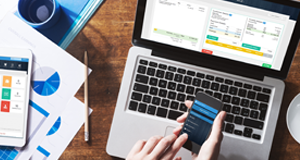
Denver, Colorado

Rochester, NY

Jackson, Mississippi
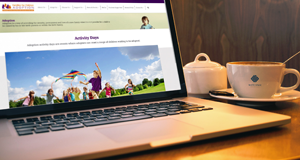
Bay Area, SFO
Try a virtual cloud desktop risk-free for 15 days. Once comfortable, add more desktops in the cloud.
|
Session-Based Virtual Desktop |
Dedicated Virtual Desktop Bronze |
Dedicated Virtual Desktop Silver |
Dedicated Virtual Desktop Gold |
|
5gb
SSD Disk
|
40gb
SSD Disk
|
50gb
SSD Disk
|
65gb
SSD Disk
|
| $24.95/mo. |
$24.95/mo. |
$39.95/mo. |
$74.95/mo. |
| Open Office + optional MS Office |
Open Office + optional M365 Apps for enterprise |
Open Office + optional M365 Apps for enterprise |
Open Office + optional M365 Apps for enterprise |
| Grid-powered,fully-burstable RAM and vCPU |
Dedicated 2 GB RAM and 2 vCPU |
Dedicated 4 GB RAM and 2 vCPUs |
Dedicated 8 GB RAM and 4 vCPUs |
| Pre-installed applications for tighter control |
Freedom to install own applications |
Freedom to install own applications |
Freedom to install own applications |
| Customizable for 50+ Order | Option to add GPU | Option to add GPU | Option to add GPU |
| 1 user included in the above price Option to add users |
1 user included in the above price No add-on users |
Optional add-on user possible ($20/user/month) | Optional add-on user possible ($20/user/month) |
| Learn More | Learn More | Learn More | Learn More |